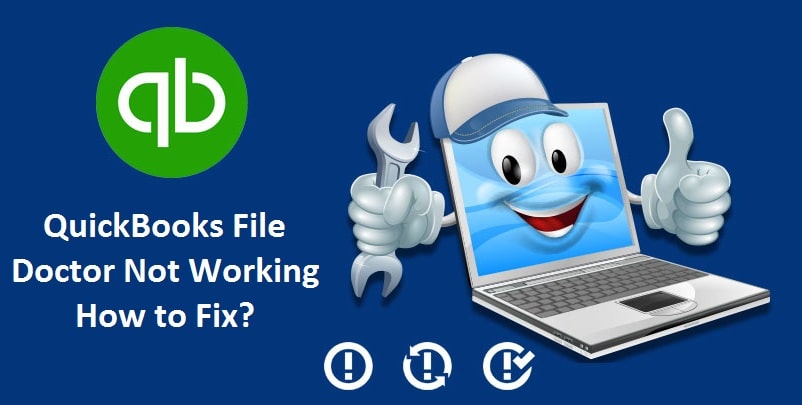
Fixing “QuickBooks File Doctor Not Working Problem” – 4 Solutions
Like every responsible company, Intuit has developed QuickBooks File doctor to scan and fix the errors that take place in Quickbooks. This powerful tool helps to heal and fix the damages that occur in its company file.
But sometimes, this life-saver tool itself fails to diagnose issues and crashes the system. When you open the tool, your system starts hanging and your screen shows a message reading- “QuickBooks File Doctor Not Working.” These errors can confuse you because, at times, the actual reasons remain unseen, and manual methods are tough to follow.
So, in this informative post, you will learn how to tackle such a circumstance as “QuickBooks File Doctor Not Working.”

Reasons Why Quickbooks File Doctor Stops Working and Reflects Errors
Before applying solutions, it is equally important to learn the root of this problem so that you could avoid it in the future.
- When you are trying to open the incorporated files, you may encounter this issue.
- Unsuccessful restoration of the files.
- QuickBooks File Doctor errors also pop up while converting outdated versions of company files.
- Incomplete downloading of setup files
- QuickBooks is installed improperly.
- Either the company file is corrupt or damaged.
Proven Methods to Repair “QuickBooks File Doctor Not Working” Problem
There are different strategies you can apply when this tool crashes or stops working. Let’s learn these methods step-by-step with a manual procedure.
Solution 1: Manually Launching QuickBooks File Doctor
You can change the settings of the tool from automatic to manual. This can be performed by following the instructions below:
- Launch QuickBooks file doctor first and wait until your screen flashes ‘No Company Open’
- After that go to Files>> Utilities>> Tap on “Repair File and Network Problems.” Now a dialog box will come up.
- Now you have to tap on “OK” that comes in the dialog box. Here, the tool will restart with administrative rights.
- Tap on “Next/Yes.”
- Thereafter, click on the wrench icon to launch the file doctor and tap on “Continue.”
- In the next step, fill in “User credentials” to login into the account. Then QuickBooks file doctor will begin working on fixing the file.
- Reach out to the option of “Advanced Settings” and choose “File Diagnosis”.
- After that tap on “Next.”
- Open your company file when prompted and check if the error still exists.
Solution 2: Restore the Backup of QBW Files
If QuickBooks file doctor crashes, the corrupted files could be the reason. In this situation, you have to restore the backup of corrupted files. The steps are:
- Firstly, back up all the damaged files as it will assist you to replace the broken files.
- To do so, launch the QBs application and tap on “Open or Restore Company” and choose “File.”
- Now tap on “Open or Restore a Backup Copy” then process the backup by tapping on “Next.”
- Thereafter, you need to select “Local Backup” and tap on “Next.”
- Now, browse options to select the location of the backup file.
- Choose the file having .QBB extension and tap on “Open” followed by “Next.”
- Now, go to “Save in Drop Down” option and select the files you need to restore.
- After that, type the file name in the name field, then “Save as” field will appear with .QBW file entry.
- In the end, just tap on “Save” to finish the restoration procedure.
This method will surely repair the “QuickBooks File Doctor not working” problem. If this strategy didn’t satisfy you enough then you can utilize Auto Data Recovery. For this, look for the next method.

Solution 3: Using Auto Data Recovery Option
QuickBooks files are examined automatically by the Auto Data Recovery (ADR) within a few hours as soon as they are generated. Once the tool becomes sure that your files contain no error, then a backup is stored on its own in the folder of “Auto Data Recovery.” And this process continues every 12 hours.
Solution 4: Disabling Hosting Mode and Configuring Antivirus Software
To ensure that the QuickBooks file doctor tool is functioning properly on the system, you have to turn off the hosting mode. This step changes the Security Firewall level to permit remote connections from your computer. To cease hosted mode, perform these steps mentioned below.
- For McAfee antivirus users: Launch the software to perform.
- Then, tap on “Web & Email Protection.”
- After this, reach out to the “Firewall” then tap on “Ports and System Services.” followed by clicking on “Add.”
- Now, in the “Services Name” write “eMule.” Write “TCP data” in “Local TCP/IP ports.”
- Then write “TCP data” inside the “Local UDP Port.”
- Here, you need to tap on “All PCs under Open ports.”
- In the end, you have to tap on “Save” and start the system once again.
After these steps, your antivirus software will be properly configured.
To Wind Up
We truly hope that these solutions help you in the circumstance when Quickbooks file doctor is not working. In this power-packed post, we have discussed manually launching the File Doctor tool, restoring the damaged QBW files’ backup, utilizing the Auto Data Recovery tool, ceasing Hosting Mode, and proper configuration of the Antivirus software.
By performing these methods, you can fix the “QuickBooks file doctor crashes” issue instantly. Although these methods are sufficient enough to fix your problem, however, If you need more guidance or have some doubts, then feel free to communicate with Quickbooks Customer Support Team anytime. The experts are available 24×7 to help you with your queries.
